Best Practice — How to Create a Google My Business Account
As a digital marketing company, providing digital marketing services for local businesses we’ve been asked many times to create Google My Business accounts for our clients in addition to our own Google My Business accounts.
In this article, I’m going to show you how to create a Google My Business Account for your business or a client’s business. This article includes 10 easy steps to get you started.
Best Practice on How to Create a Google My Business Account
Lets get started on that list.
This step is going to be broken down into two categories. Either you have a Google My Business account already or creating one for the first time.
If you already have a Google My Business account
Go to the Google My Business account page and select sign in.
It’s important to note if you only have one Google My Business Account you will be brought directly to your single Google My Business account editing area.
If you have multiple accounts you’ll be brought to a dashboard showing all of the businesses you manage.
For those who only have one Google My Business account
Once you are on the single business management page go to the left column and select Add a new business. Please refer to the reference image below.
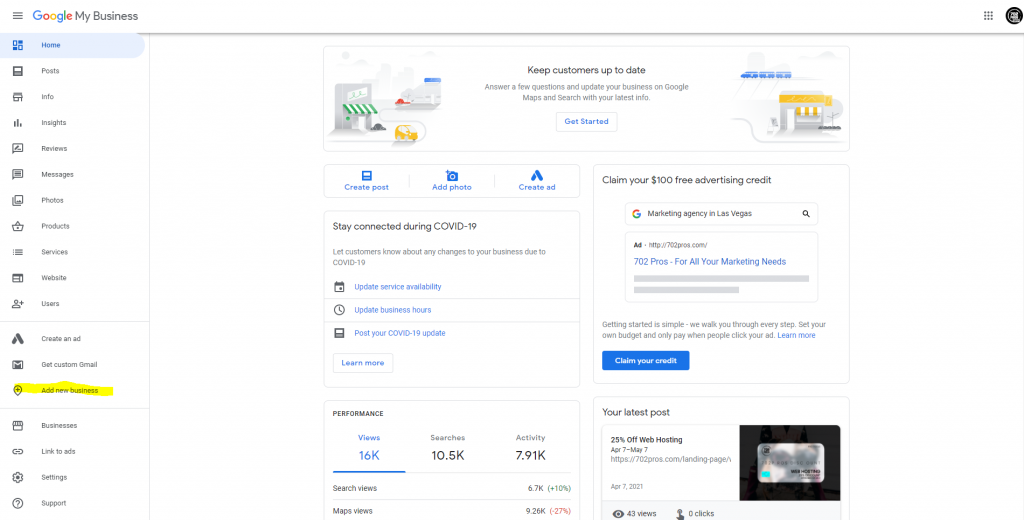
Step 2: Search for Your Business
After selecting “Add new business” you’ll be brought to the “Find and manage your business” page. Once there you can search to see if your business already exist.

Select Business Name
Select the business name with the subtext saying “Create a business with this name” as seen in the image below.
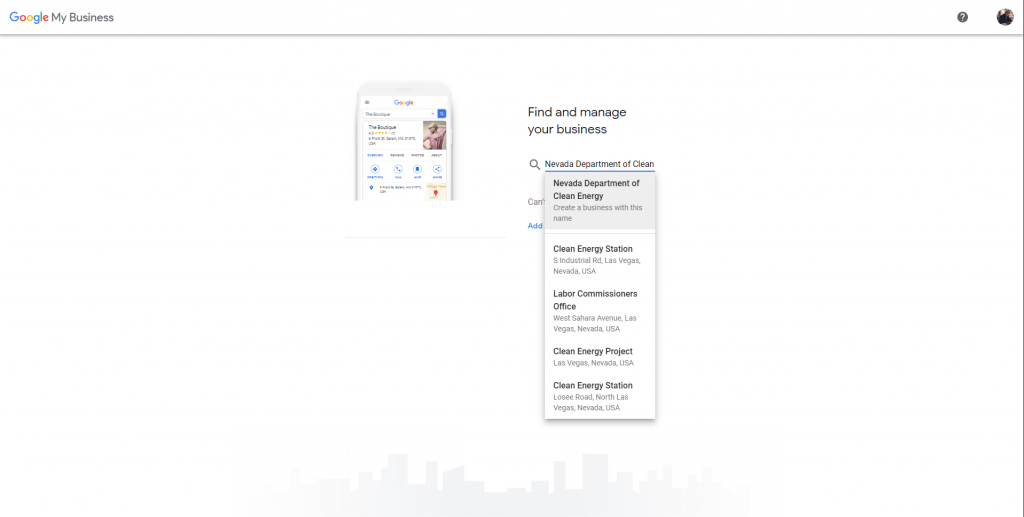
Or if the business your business already exists select the business you want to claim. See the image below.
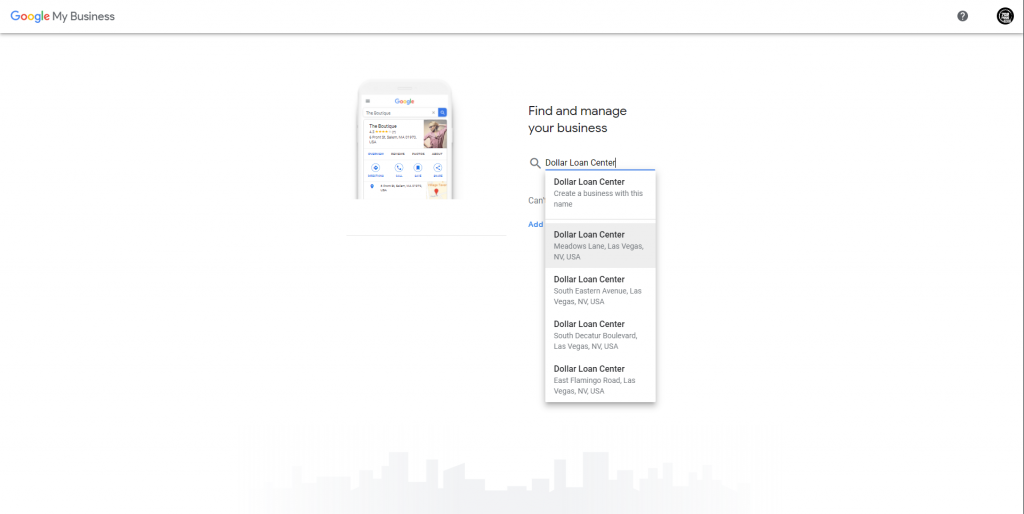
If your business is claimed
If this listing has already been claimed you will receive this text:
This listing has already been verified by “customers email”.
If you own this email address, follow the Account Recovery help guide.
If you still want to add this listing to your account, you can request access from the current owner. Learn more.
If you would like to update this listing’s information on Google, you can also report a problem, which will be reviewed more quickly.
Please reference the image below
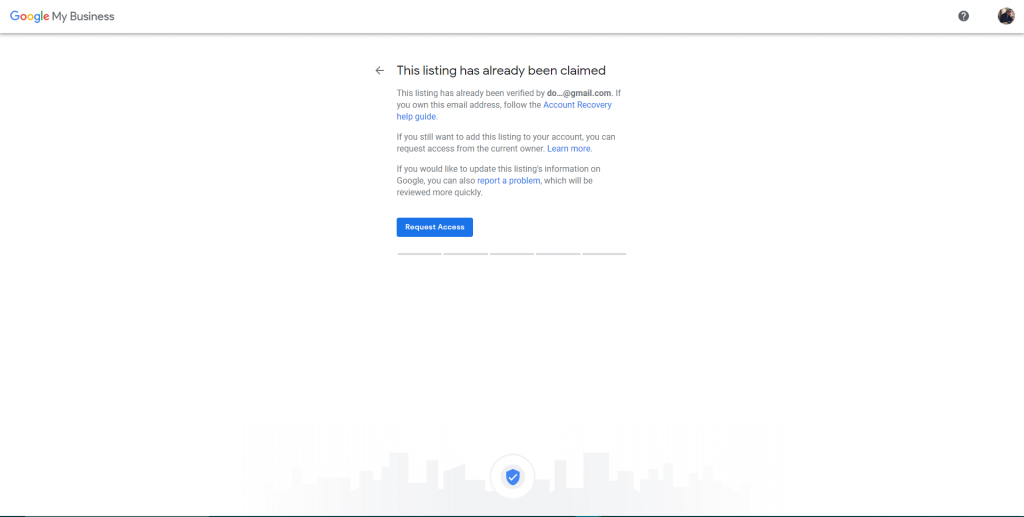
You can request access and will be asked to share your info with the current owner, what level of access you like and your relationship to the business. You’ll also input your contact name and phone number before proceeding to submit your request. Keep reading “how to create a google my business account”.
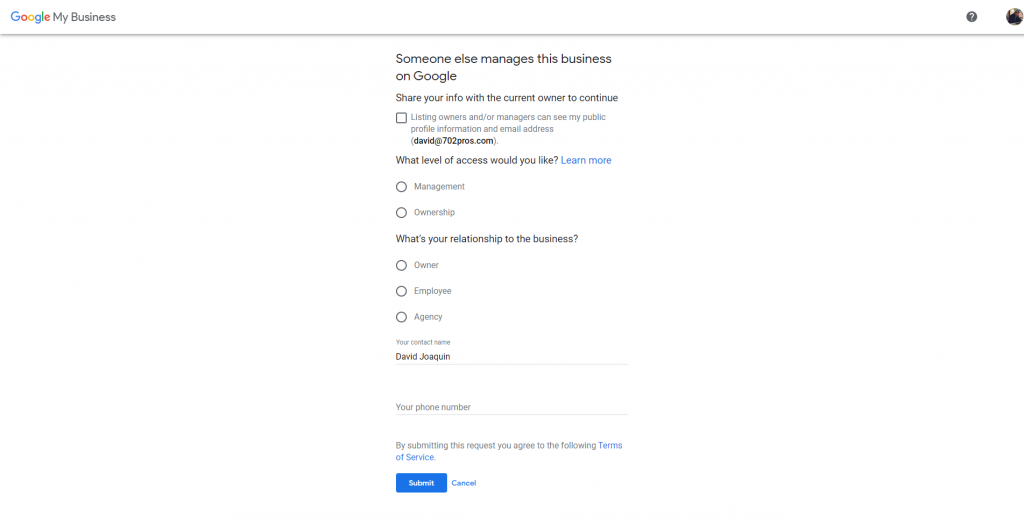
Step 3: Add Your Business Information
After clicking either one of those options you will see an input area where Google will ask you for your business name and will have the option to proceed by clicking next.
Add your business name
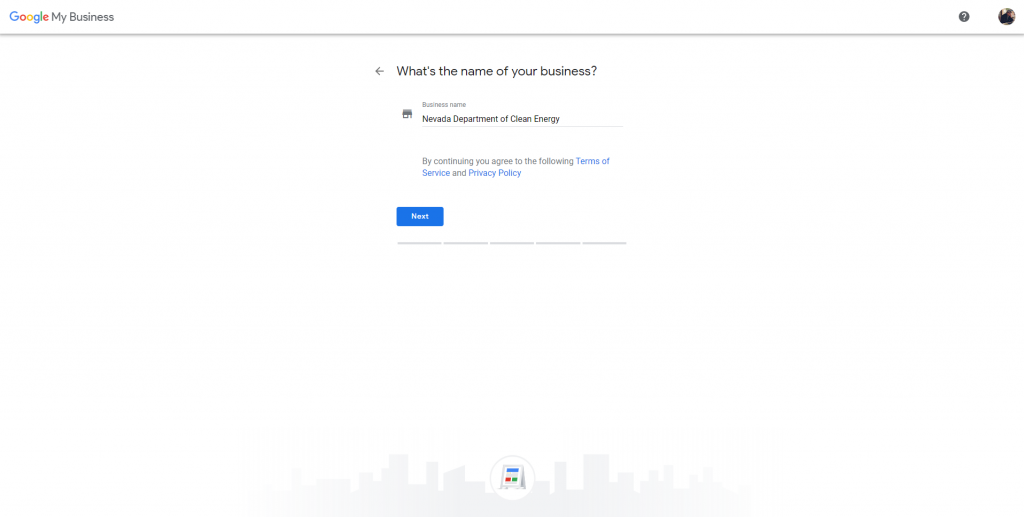
Add your business categories
Next, on how to create a google my business account, you will be asked the type of business aka the main category your business operates within.
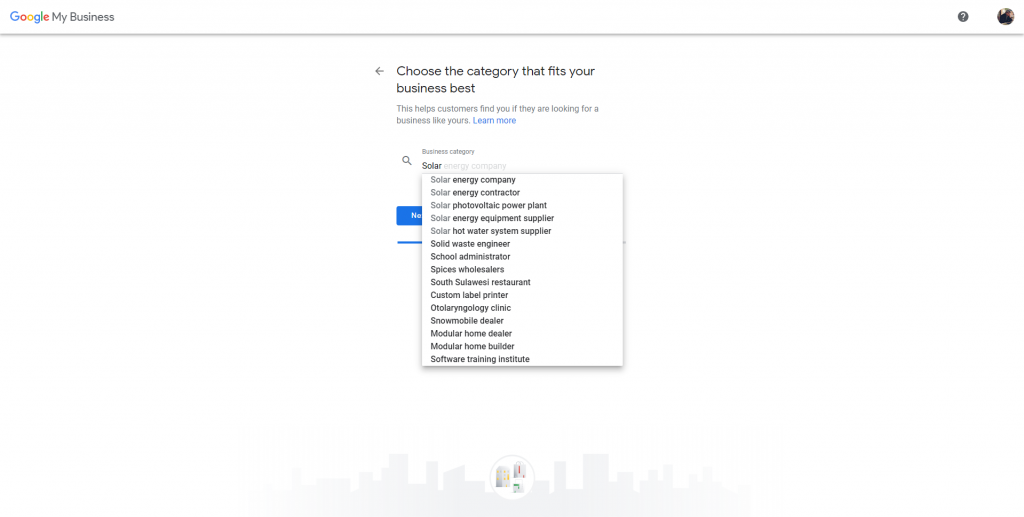
Business Location
First thing in this step is if you’d like to add a physical location to your business listing. Pretty simple—answer “YES” or “NO”.VAfter adding your business category you will be asked if you want to add a business location. or if you don’t have a physical location—go to the next step of how to create a google my business account.
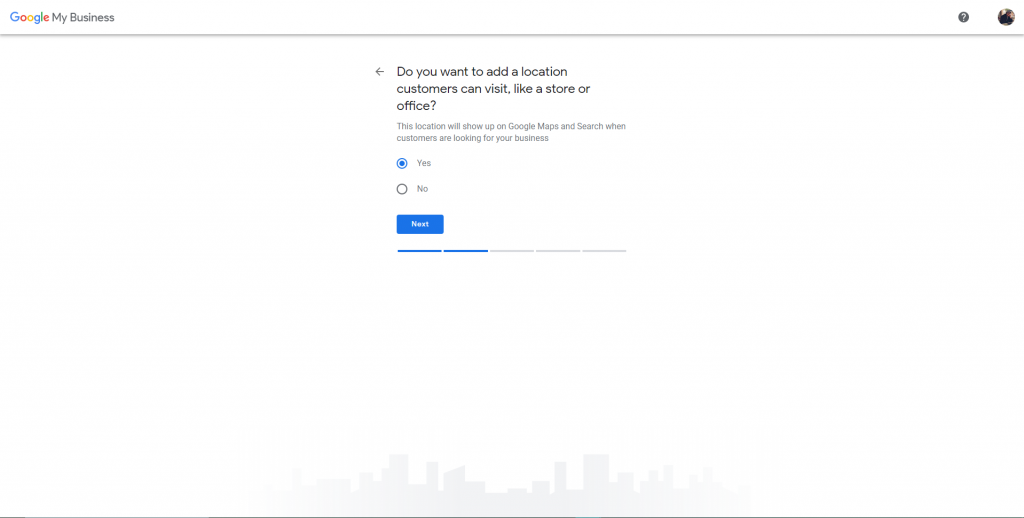
If you select “Yes” you will be asked for your address details (Country, Street address, City, State, Zip code)
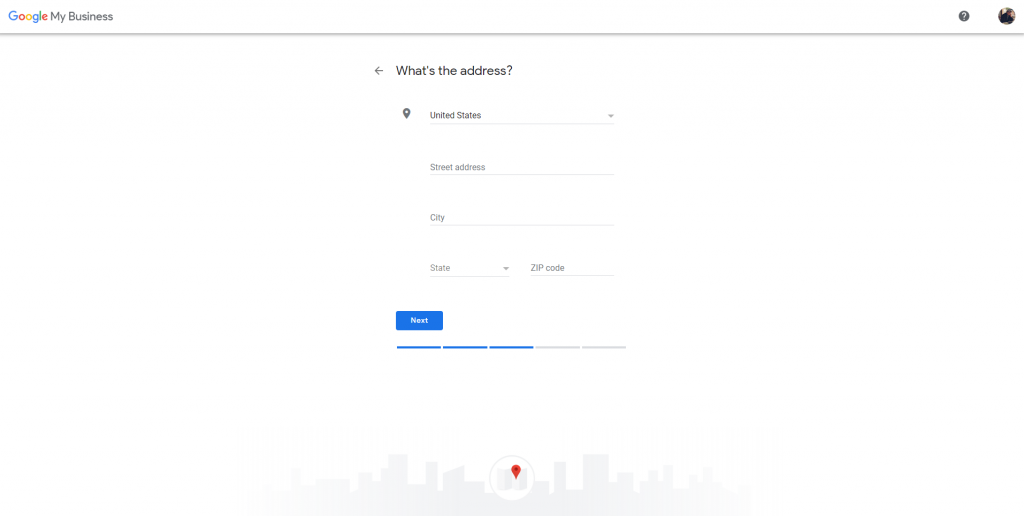
If you select “No” you will be asked what area your business serves.
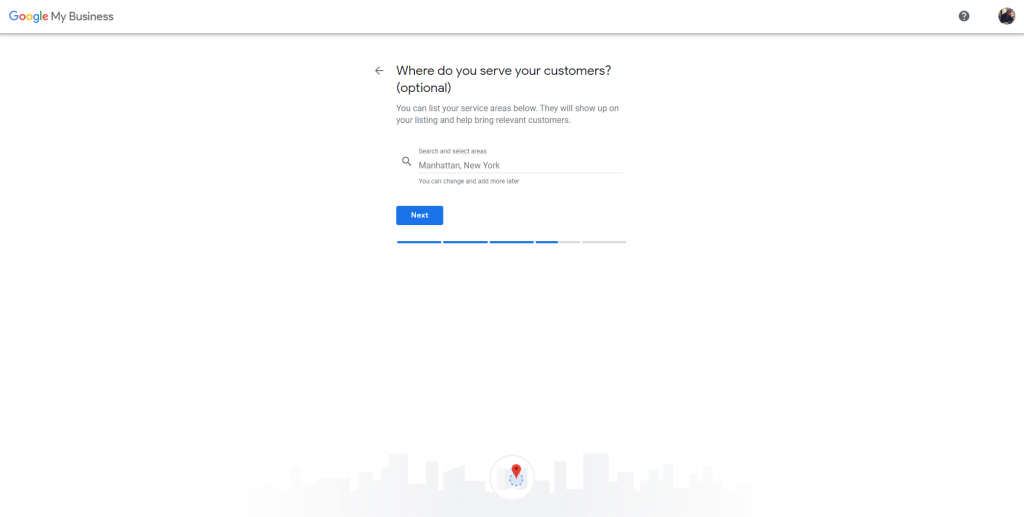
After providing your location information you’ll be asked to provide your phone and website details.
Additionally, you have the option to opt-out in providing a website URL by selecting “I don’t need a website” or if you want Google can provide a free business website from the information you provide them when you select “Get a free website based on your info”.
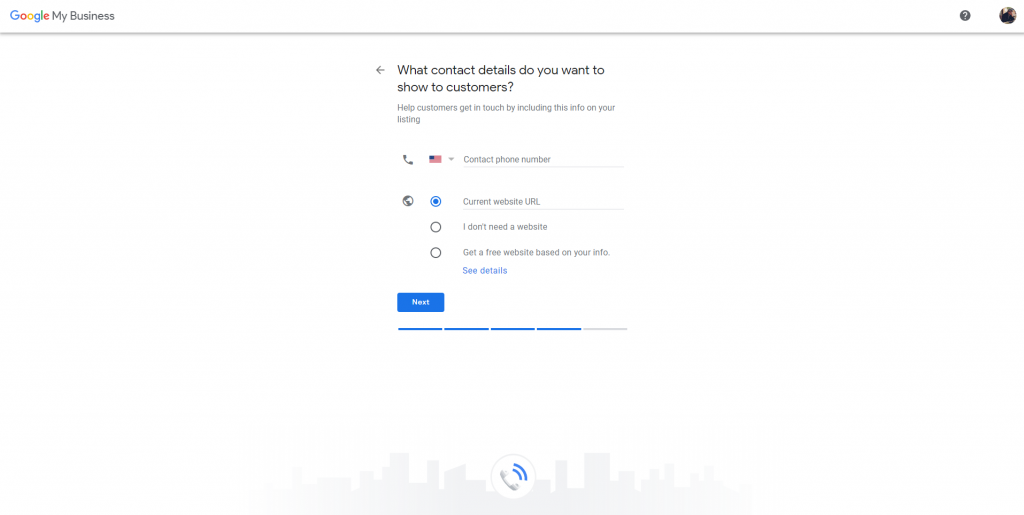
Once clicking next you will be asked if you want to be prompt with updates and recommendations for your business. (*Special note this is a mailing list. You’ll be added to Google’s email marketing system.)
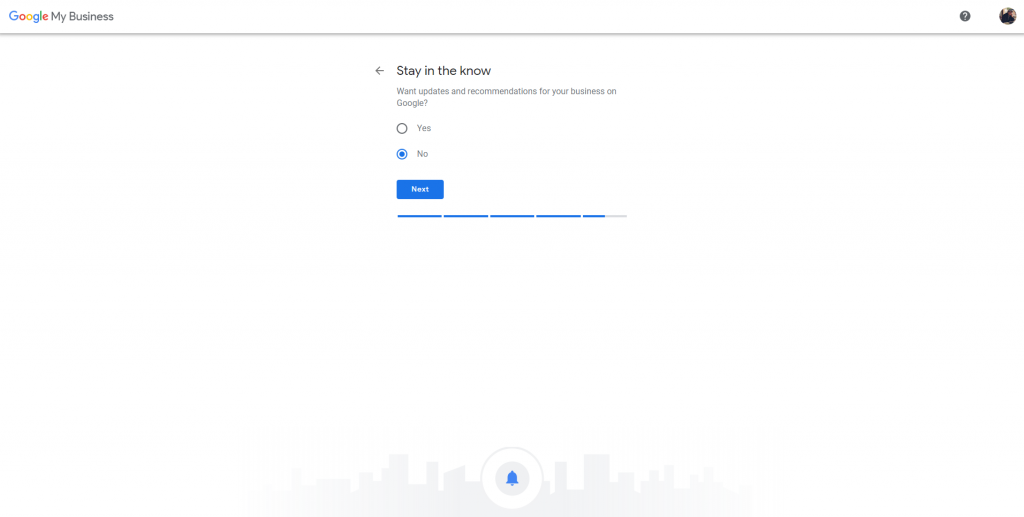
Next, on how to create a google my business account You’ll then see the finish and manage this listing page where you can finalize your details and send your info to google.
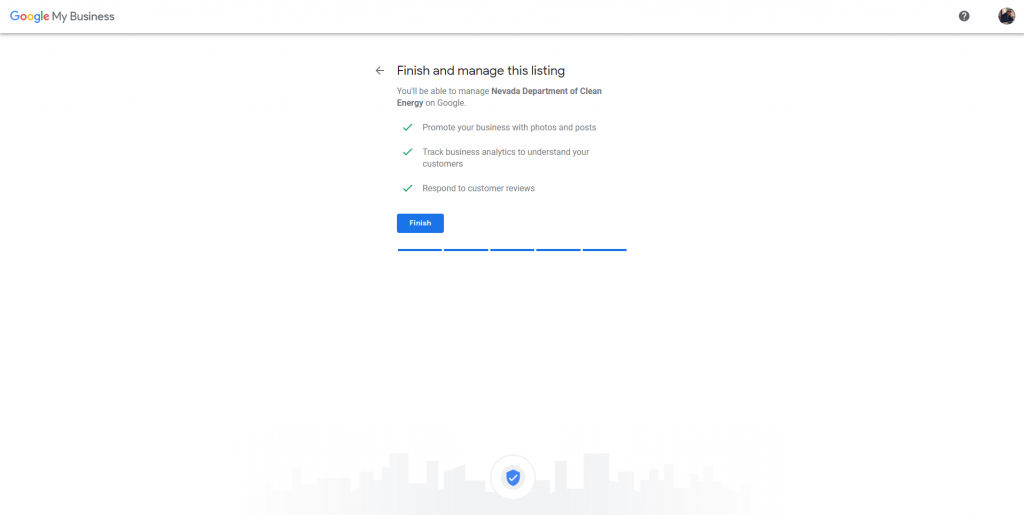
Now you’re all set and your business will now be displayed as soon as you make a google search! Go forth and create, now that you know how to create a google my business account.