If you’re wondering how to change your author display name in your WordPress Blog. this article is for you. In this article, we’ll provide you easy steps on how to achieve that.
1st Step: Login to Your WordPress Site so we can change Your Author Display Name in Your WordPress
Let’s go “Change Your Author Display Name in Your WordPress”. You have to access the WordPress admin area of your website so first, go to www.(yourwebsitename)/wp-admin and once opening it should display a login page. See image below
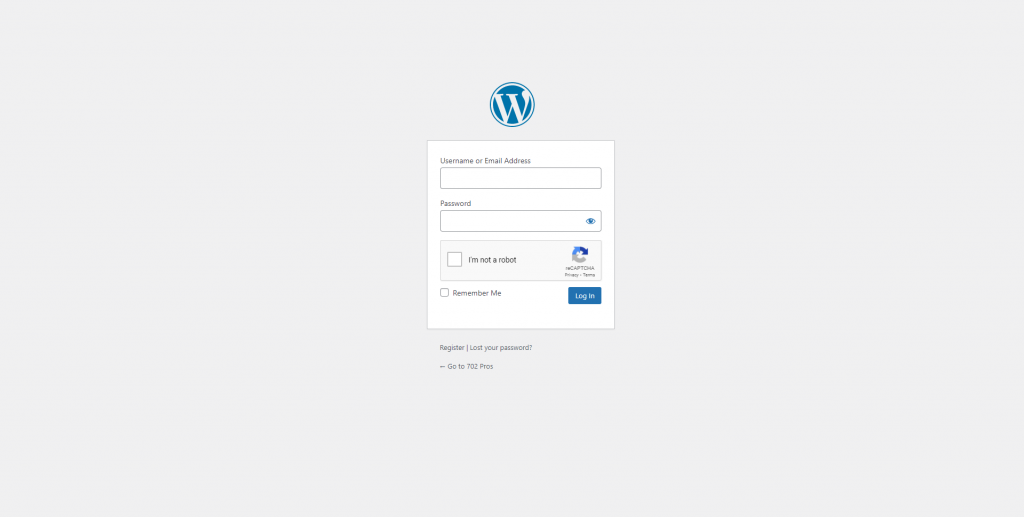
2nd Step: Access Your Account Profile Settings
Next on, Change Your Author Display Name in Your WordPress—When logged in it should link you to your dashboard page where you can access your profile settings located at the top right corner of your browser as seen at the image below.
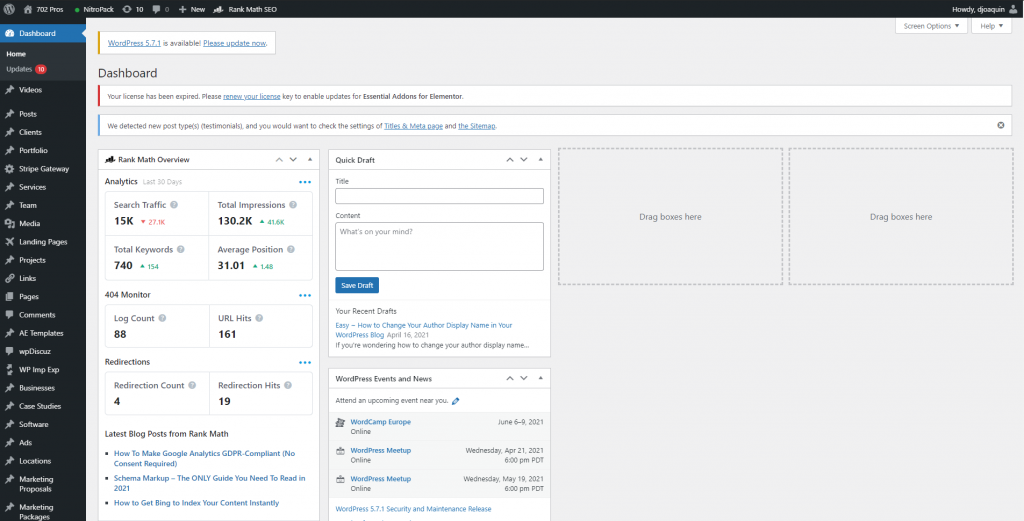
3rd Step: Click Edit Profile
Once you point/hover to your name you will see a dropdown menu show your name, username, Edit profile, and Logout options. Click “Edit Profile” to be redirected to a page where you can edit your profile.
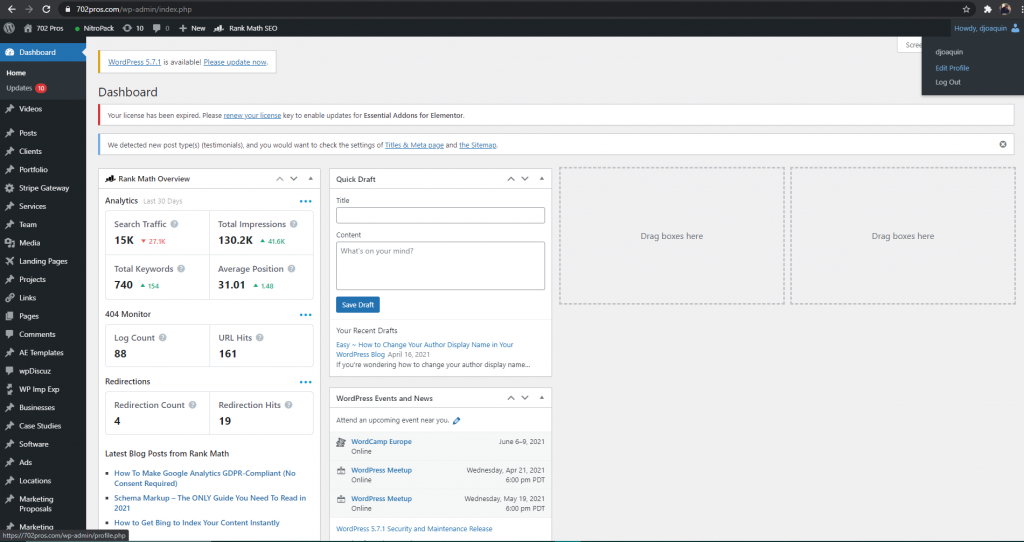
4th Step: Edit Your Name
Once in your profile page you can access all your profile details. Scroll down until you reach the “Name” area.
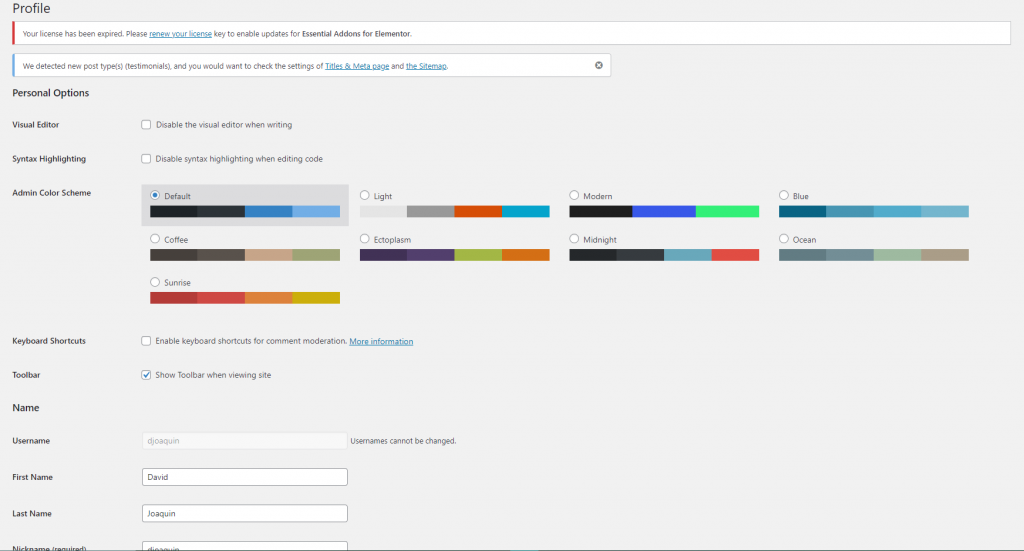
5th Step: Make Desired Changes to Your Name
Make the necessary edits you desire to your First Name, Last Name, or Nickname.
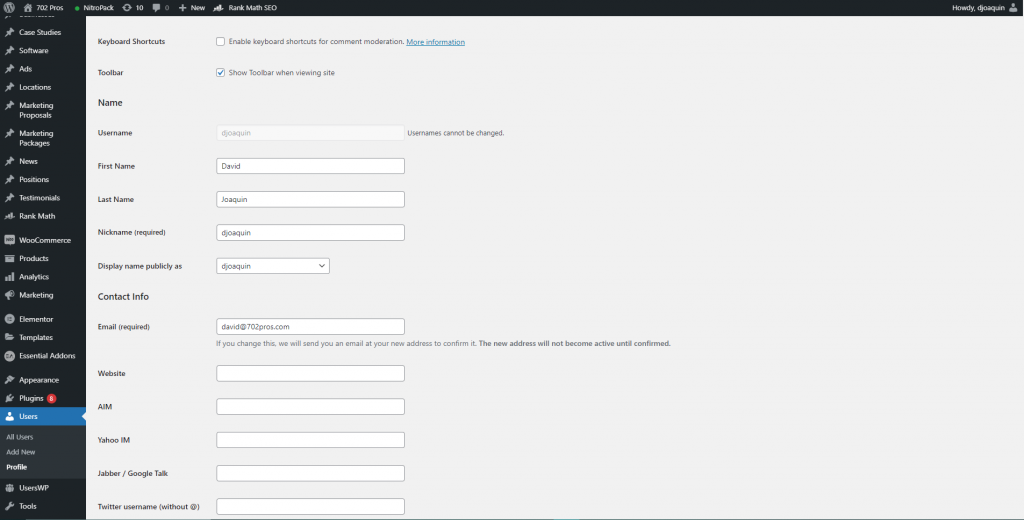
6th Step: Select the Display Name You Want to be Publicly Shown
When you click over the dropdown menu beside the Display name publicly as section it will show you a list of names you can select as your own display name. Click the name you want to use.
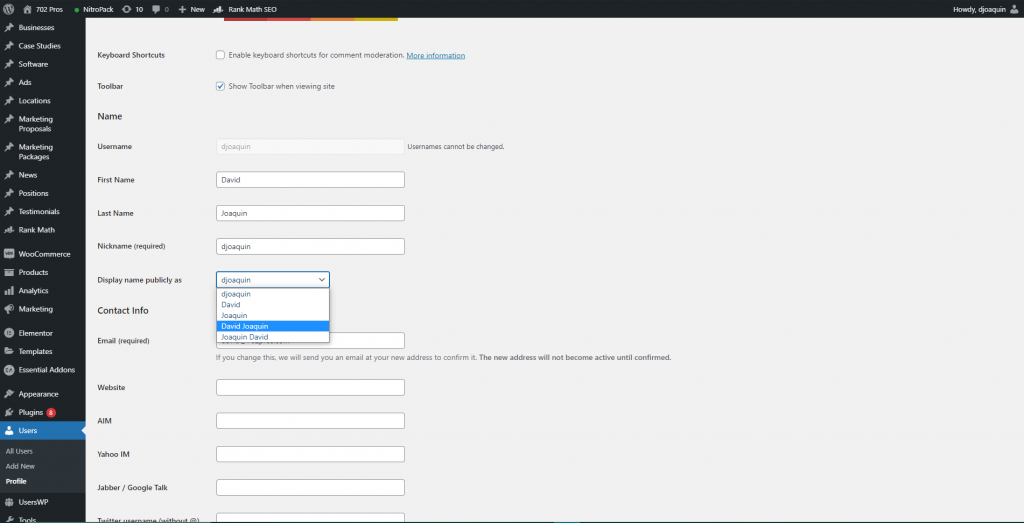
7th Step: Finalize Changes
Once everything is all set you can scroll all the way down and click the Update Profile button to finalize your changes.
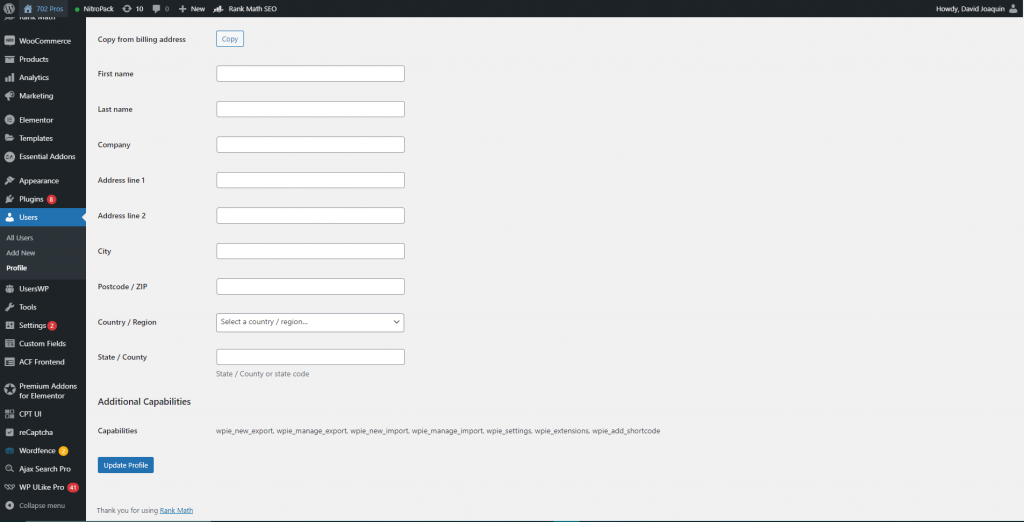
If you’ve done all the steps correctly whenever you write a blog it should show you as the author displaying the new name you provided. See image for reference (*Note that sites may display it differently some without profile image or label.
See this website as a sample
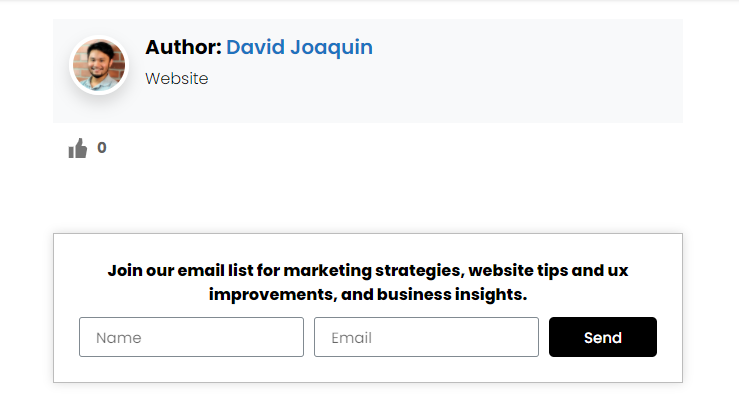
You’re all set and ready to write blogs under your new display name!
thank you for reading our article on how to change Your Author Display Name in Your WordPress. We hope this article helped you take steps to make your website more appealing. If you enjoyed this post, please consider joining our email list and or leaving a comment.